Our live streaming schematic looks like this. Yours will be different, but this might help you understand how to route your cables, and how to configure your software.
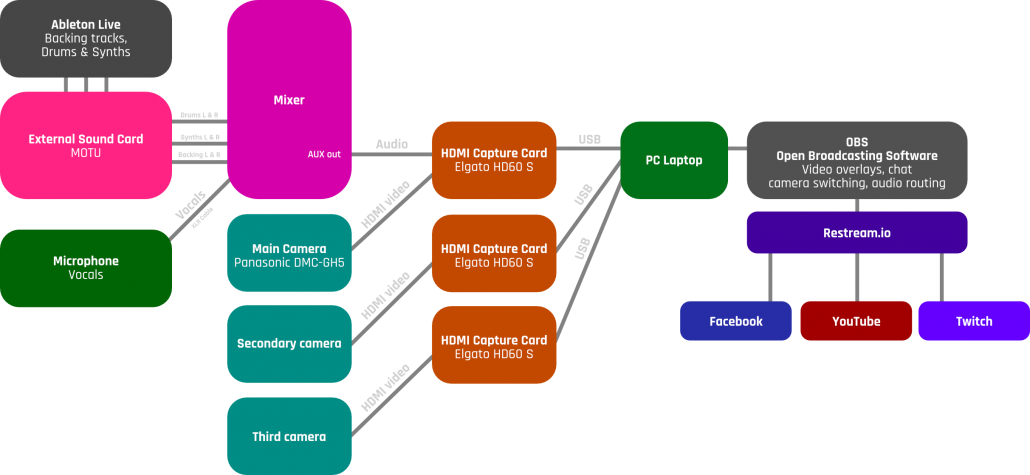
Download the full size image of the audio & video routing schematics.
Audio routing
In our case, we have audio coming from different sources. The audio signals are first combined in the mixer. The audio levels are adjusted separately for the stream and for our own monitoring, since the room we’re playing in needs a different mix. The stream mix is first tested in OBS (Open Broadcasting Software) and then in a real stream. It’s important to test the actual stream as well, because audio will be compressed in the process, and that might affect your mix.
Audio goes from
- Ableton Live to external sound card
- From the microphone to the mixer
- From the mixer to the HDMI capture card (Elgato HD60 S) via an AUX cable
Video routing
Our most basic setup includes only one camera, but it can be expanded by attaching more capture cards and more cameras to the laptop via USB ports. Laptops have limitations on how big of a data stream they can handle, so only a limited amount of capture cards can be used. Note that there is a limit to how long the USB cables can be, don’t use longer than 5m cables, as there is a high risk of data loss or they might not work at all. It’s better to use long HDMI cables, as they are more likely to carry a clear signal over longer distances. Don’t use cheap HDMI cables, as they are more prone to disturbances in the force.
Video goes from
- Cameras to HDMI capture cards (Elgato HD60 S)
- Capture card to OBS
- OBS to Restream.io
Video overlays and processing in OBS
We used a placeholder screen (a scene in OBS), which was placed on top of other scenes, before the stream. OBS allows you to use slideshows, and bring all kinds of graphics into your scene. Scenes can have video coming from multiple cameras (or other sources) at once, but as many people are watching the stream on mobile devices, it’s important not to fill the screen with too many things. Font sizes should also be quite big, if you want mobile viewers to be able to read them.
Importing comments from Restream
OBS allows you to import web content to the stream. Restream lets you to combine chats from each platform into a single comment stream, which can then be imported to your stream using OBS’s “Browser” feature. This is a really powerful feature, as you can import stuff from any web source (Twitter, IFTTT, Wikipedia, etc.).
Schematics by Joona Nuutinen. Photo by Joonas Lehmusjoki.

